Profile
Note: You can also check a friend's profile by tapping their profile icon on your friend list or in your chat with them.
The information below appears in your profile.
• Your profile icon
• Your display name
• Your profile cover (including decoration items)
• Your birthday
Note:
- Your birthday won't appear to other users if you haven't set it or if you chose not to show it.
- Birthdays are not displayed on LINE for Chrome.
• Part of your status message
For more details about the information shown in your profile, as well as how to set or change it, see the following information.
 Useful info
Useful infoProfile icon
Main device
1. Tap the Home tab > your icon or display name at the top of the screen.2. Tap your profile icon.
3. Tap Edit at the top of the screen.
4. Tap Open camera or Select photo or video.
5. Edit the photo or video any way you like, then tap Done.
Sub device
iPad/Android
1. Tap the Home tab > your icon or display name at the top of the screen.2. Tap your profile icon.
3. Tap Edit at the top of the screen.
4. Tap Open camera or Select photo or video.
5. Edit the photo or video any way you like, then tap Done.
Windows/Mac/Chrome
1. At the bottom of the main menu, click > Settings.
> Settings.2. Click Basic >
 at the bottom right of your profile image.
at the bottom right of your profile image.3. On Windows/Mac: Select either Select from profile, Text profile, Select from computer, or Capture screen and edit the photo.
On Chrome: Click Select from computer and select the photo you want to use.
Important: Be careful not to click Delete profile as doing so will immediately delete your profile photo.
4. Click OK, Open, or
 .
.Note: On some Android devices, only still images can be set as your profile icon.
Display name
Main device
1. Tap the Home tab > your icon or display name at the top of the screen.2. Tap
 at the top right of the screen > Display name.
at the top right of the screen > Display name.3. Enter a new display name, then tap Save.
Sub device
iPad/Android
1. Tap the Home tab > your icon or display name at the top of the screen.2. Tap
 > Display name.
> Display name.3. Enter a new display name, then tap Save.
Windows/Mac/Chrome
1. At the bottom of the main menu, click > Settings.
> Settings.2. Click Basic >
 next to Display name.
next to Display name.3. After entering a new display name, press the Enter key or click
 .
.Cover photo
Give your profile some extra personality by adding a profile cover. To set a profile cover, see the following steps.Main device
1. Tap the Home tab > your icon or display name at the top of the screen.2. Tap your profile cover.
3. Tap Edit at the top of the screen > Open camera, Select photo or video, or Decorate profile.
Note: If you've already set a profile cover, selecting Delete profile cover will reset it to the default photo.
4. After making the necessary edits or selecting a video, tap Done or Save.
Open camera/Select photo or video
If you want to set a video, you need to trim it and choose which part of the video you want to play.Decorate profile
Note:- This feature is available on iPhone 6s/6s Plus and newer devices.
- This feature is not available on Android devices with Intel x86 CPUs (e.g. some devices in the ASUS Zenfone series). Please contact the retailer where you purchased your device for information about the CPU it uses.
This feature lets you use different items to add flair to your profile and give it your own unique spin.
You can decorate your profile with the following items.
Profile themes
Choose a theme for your profile. Even with a theme selected, you can edit/add a profile cover and decoration items.
Stickers
Add emoji or the stickers you own to your profile.
You can use the following sticker types:
• LINE and BT21 official stickers
• Creators' stickers
• Custom stickers
• Message stickers
• Effect stickers
Widgets
The following widgets are available.
• Counter: Display the date of a special event or the number of days left until it happens.
• Photo frame: Frame your photos and hang them on your profile.
• Social media: Add links to your other social media accounts.
Text
Add text to your profile in the color and style of your choice.
Effects
Select an effect and apply it to your entire profile background.
You can also decorate your profile with the following steps.
1. Tap the Home tab > your icon or display name at the top of the screen.
2. Tap Decorate.
3. Choose the items that you want to use and decorate your profile.
4. Tap Save.
You can edit the items you added by tapping them >
 . To delete decorated items, tap an item >
. To delete decorated items, tap an item >  or Remove all at the top of the screen > Remove.
or Remove all at the top of the screen > Remove.Sub device
iPad/Android
1. Tap the Home tab > your icon or display name at the top of the screen.2. Tap your profile cover.
3. Tap Edit at the top of the screen > Open camera or Select photo or video.
Note: If you've already set a profile cover, selecting Delete profile cover will reset it to the default photo.
4. After making the necessary edits or selecting a video, tap Done.
If you want to set a video, you need to trim it and choose which part of the video you want to play.
Windows/Mac
1. From the main menu, click > your profile icon at the top of the screen.
> your profile icon at the top of the screen.2. Click
 at the top of the profile screen.
at the top of the profile screen.3. Click
 on the cover photo.
on the cover photo.Note:
- If you've already set a profile cover, select Select photo.
- Selecting Delete profile cover will reset it to the default photo.
4. Select the photo you want to set and click Open.
5. Edit the photo any way you like, then click Save.
Chrome
1. From the main menu, click > your profile icon at the top of the screen.
> your profile icon at the top of the screen.2. Click
 at the top of the profile screen.
at the top of the profile screen.3. Select the photo you want to set and click Open.
Birthday
If you register your birthday and choose to show it, your friends will be able to see it in your profile.Note: Birthdays are only displayed to users in Hong Kong, Indonesia, Japan, Taiwan, and Thailand.
To set your birthday, see the following steps.
Note: You can set your birthday on LINE versions aside from LINE for PC (sub device).
Main device
1. Tap the Home tab > > Profile.
> Profile.2. Tap Birthday.
3. Set your birthday and tap OK or Done.
Note: If you don't want to display your birthday, turn off Show my birthday.
Sub device
iPad
1. Tap Settings > Profile.2. Tap Birthday.
3. Set your birthday and tap Done.
Note: If you don't want to display your birthday, turn off Show my birthday.
Android
1. Tap the Home tab > > Profile.
> Profile.2. Tap Birthday.
3. Set your birthday and tap OK.
Note: If you don't want to display your birthday, turn off Show my birthday.
Status message
Your status message is a space for sharing your thoughts and feelings on LINE.You can let everyone know how you're doing, or check your friends' status messages from your friend list.
To set your status message, see the following steps.
Main device
1. Tap the Home tab > > Profile.
> Profile.2. Tap Status message.
3. Enter a message, then tap Save.
Sub device
iPad
1. Tap Settings > Profile.2. Tap Status message.
3. Enter a message, then tap Save.
Android
1. Tap the Home tab > > Profile.
> Profile.2. Tap Status message.
3. Enter a message, then tap Save.
Windows/Mac/Chrome
1. At the bottom of the main menu, click > Settings.
> Settings.2. Click Basic >
 next to Status message.
next to Status message.3. Enter a message, then click OK.
Was this page helpful?
Thank you for your feedback.
Sorry about that. What went wrong?
Note:
- Do not enter any personal information.
- We cannot respond to comments received from this form.
Your LINE ID is a unique key that lets other users find you on LINE. Your LINE ID isn't set when you sign up for a LINE account, and you can use LINE without setting one.
Setting a LINE ID lets others search for you and add you as a friend even if they don't know your phone number.
Note:
- In Japan, you must be at least 18 years of age and have completed age verification.
- The above link is only available in Japanese.
 Useful info
Useful infoTopics covered
- Setting a LINE ID
- Checking/sharing your LINE ID
Setting a LINE ID:
To set your LINE ID, follow the steps below.
 Be advised
Be advised- Once you set a LINE ID, it cannot be changed or deleted.
On your main device (typically your smartphone)
1. Tap the Home tab > > Profile > ID or LINE ID.
> Profile > ID or LINE ID.3. If you see the “This ID is available” message, tap Save or Use.
Note: If you see a message saying “This ID is unavailable” in step 3, it means that someone is already using that ID. In this case, please register a different ID.
On your sub device (typically your tablet)
iPad
1. Tap Settings > Profile > LINE ID.2. Enter your preferred ID and tap Check.
3. If you see the “This ID is available” message, tap Use.
Note: If you see a message saying “This ID is unavailable” in step 3, it means that someone is already using that ID. In this case, please register a different ID.
Android
1. Tap the Home tab > > Profile > ID.
> Profile > ID.2. Enter your preferred ID and tap Check.
3. If you see the “This ID is available” message, tap Save.
Note: If you see a message saying “This ID is unavailable” in step 3, it means that someone is already using that ID. In this case, please register a different ID.
If you see an error message, or if the LINE ID field doesn't change and remains blank, your device information may not be synced with the information on LINE's servers. Please try repairing your profile and settings data.
Checking/sharing your LINE ID:
To check your LINE ID, follow the steps below.
 Attention
AttentionOn your main device (typically your smartphone)
1. Tap the Home tab > > Profile.
> Profile.2. Check what LINE ID is displayed in the ID or LINE ID field.
On your sub device (typically your tablet)
iPad
1. Tap Settings > Profile.2. Check what LINE ID is displayed in the LINE ID field.
Android
1. Tap the Home tab > > Profile.
> Profile.2. Check what LINE ID is displayed in the ID field.
If you want to copy and share your LINE ID, tap Copy to the right of it. The copied LINE ID can be shared with friends by pasting it into places such as message text boxes, notes, and emails.
Also, you cannot check the LINE IDs of friends or acquaintances. If you want to know someone's LINE ID, have them share it with you using one of the above methods.
 Useful info
Useful infoSee also:
I can't add friends
Preventing chat messages from people you don’t know and group invitations
Was this page helpful?
Thank you for your feedback.
Let us know if we can make it better.
Note:
- Do not enter any personal information.
- We cannot respond to comments received from this form.
Sorry about that. What went wrong?
Note:
- Do not enter any personal information.
- We cannot respond to comments received from this form.
Was this page helpful?
Thank you for your feedback.
Let us know if we can make it better.
Note:
- Do not enter any personal information.
- We cannot respond to comments received from this form.
Sorry about that. What went wrong?
Note:
- Do not enter any personal information.
- We cannot respond to comments received from this form.
Subprofiles are extra profiles that you can set up alongside your default profile. By setting up different profiles, you can show your professional side to colleagues while keeping it casual with friends who share your hobbies.
This feature is only available to LYP Premium (Japan) and LINE Premium (Thailand) members.
 Useful info
Useful infoTopics covered
- Creating a subprofile
- Selecting who sees which profile
- Deleting a subprofile
- Your subprofile settings after canceling your LYP Premium/LINE Premium membership
- Conditions when using subprofiles
Creating a subprofile:
You can create up to two profiles in addition to your default profile. To create a subprofile, see the steps below.
On your main device (typically your smartphone)
1. Tap the Home tab > > the subprofile icon to the right of Profile.
> the subprofile icon to the right of Profile.2. At the bottom of your profile list, tap Create subprofile.
3. After confirming all the terms in the Conditions and tapping OK, add a check to agree to the conditions, then tap Agree and create subprofile.
Note: You only need to do this the first time you follow these steps.
4. Select a profile photo and enter a display name.
Note: Selecting a profile photo is optional.
On your sub device (typically your tablet)
iPad
1. Tap Settings > the subprofile icon to the right of Profile.2. At the bottom of your profile list, tap Create subprofile.
3. After confirming all the terms in the Conditions and tapping OK, add a check to agree to the conditions, then tap Agree and create subprofile.
Note: You only need to do this the first time you follow these steps.
4. Select a profile photo and enter a display name.
Note: Selecting a profile photo is optional.
Android
1. Tap the Home tab > > the subprofile icon to the right of Profile.
> the subprofile icon to the right of Profile.2. At the bottom of your profile list, tap Create subprofile.
3. After confirming all the terms in the Conditions and tapping OK, add a check to agree to the conditions, then tap Agree and create subprofile.
Note: You only need to do this the first time you follow these steps.
4. Select a profile photo and enter a display name.
Note: Selecting a profile photo is optional.
Selecting who sees which profile:
 Be advised
Be advised‐ The profiles that you set will be visible in services that support them, such as all chats and group calls.
To set which profile you want existing friends to see, follow the steps below.
From your Settings screen:
Changing which profile to show to one friend at a time
On your main device (typically your smartphone)
1. Tap the Home tab > > the subprofile icon to the right of Profile.
> the subprofile icon to the right of Profile.2. Tap Edit friends on the profile visible to the friend whose settings you want to change.
3. Tap your profile displayed to the right of the relevant friend.
4. Select the profile you want them to see.
5. Tap Continue on the confirmation pop-up message.
On your sub device (typically your tablet)
iPad
1. Tap Settings > the subprofile icon to the right of Profile.2. Tap Edit friends on the profile visible to the friend whose settings you want to change.
3. Tap your profile displayed to the right of the relevant friend.
4. Select the profile you want them to see.
5. Tap Continue on the confirmation pop-up message.
Android
1. Tap the Home tab > > the subprofile icon to the right of Profile.
> the subprofile icon to the right of Profile.2. Tap Edit friends on the profile visible to the friend whose settings you want to change.
3. Tap your profile displayed to the right of the relevant friend.
4. Select the profile you want to show.
5. Tap Continue on the confirmation pop-up message.
Changing which profile to show to multiple friends at once
On your main device (typically your smartphone)
1. Tap the Home tab > > the subprofile icon to the right of Profile.
> the subprofile icon to the right of Profile.2. Tap Edit friends for the profile you want to show to multiple friends.
3. Tap Add friends.
4. Select the friends you want to show the profile to, then tap Next.
5. Tap Continue on the confirmation pop-up message.
On your sub device (typically your tablet)
iPad
1. Tap Settings > the subprofile icon to the right of Profile.2. Tap Edit friends on the profile you want to show to multiple friends.
3. Tap Add friends.
4. Select the friends you want to show the profile to, then tap Next.
5. Tap Continue on the confirmation pop-up message.
Android
1. Tap the Home tab > > the subprofile icon to the right of Profile.
> the subprofile icon to the right of Profile.2. Tap Edit friends on the profile you want to show to multiple friends.
3. Tap Add friends.
4. Select the friends you want to show the profile to, then tap Next.
5. Tap Continue on the confirmation pop-up message.
From a friend's profile screen:
1. Tap the profile icon of the friend for whom you want to set a profile to display.
2. Tap Friend settings.
3. Tap Set profile to display.
4. Select the profile you want to show > Done.
5. Tap Continue on the confirmation pop-up message.
From a group chat:
 Be advised
Be advised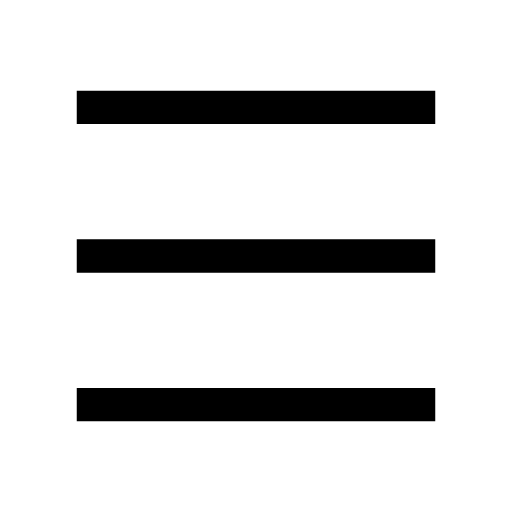 at the top of a group chat.
at the top of a group chat.2. Tap Group profile.
3. Tap Subprofile at the bottom left of the screen.
4. Tap Edit at the top right of the screen.
5. Select the friends you want to change the profile they see, then tap Next.
6. Select the profile you want to show them, then tap Done.
7. Tap Continue on the confirmation pop-up message.
Deleting a subprofile:
 Be advised
Be advised- Subprofiles cannot be recovered once they're deleted.
On your main device (typically your smartphone)
1. Tap the Home tab > > the subprofile icon to the right of Profile.
> the subprofile icon to the right of Profile.2. Tap the subprofile you want to delete.
3. Tap
 on the top right of the profile screen.
on the top right of the profile screen.4. Tap Delete subprofile at the bottom of the screen.
5. Read the pop-up message before tapping Delete.
On your sub device (typically your tablet)
iPad
1. Tap Settings > the subprofile icon to the right of Profile.2. Tap the subprofile you want to delete.
3. Tap
 on the top right of the profile screen.
on the top right of the profile screen.4. Tap Delete subprofile at the bottom of the screen.
5. Read the pop-up message before tapping Delete.
Android
1. Tap the Home tab > > the subprofile icon to the right of Profile.
> the subprofile icon to the right of Profile.2. Tap the subprofile you want to delete.
3. Tap
 on the top right of the profile screen.
on the top right of the profile screen.4. Tap Delete subprofile at the bottom of the screen.
5. Read the pop-up message before tapping Delete.
Your subprofile settings after canceling your LYP Premium/LINE Premium membership:
Your subprofiles will remain visible for 30 days after canceling your LYP Premium/LINE Premium membership. However, you will not be able to:
• Create new subprofiles.
Note: They can be deleted.
• Newly change which subprofile is visible to users.
Note: You can change from showing a friend a subprofile to showing them your main (default) profile.
• Change your subprofile settings (e.g. profile photo, display name, cover photo, status message, any decorations).
If you rejoin LYP Premium/LINE Premium within 30 days of canceling your membership, you can continue using your subprofiles.
Note: You will be required to accept the Conditions again after rejoining.
If 30 days have passed since your membership was canceled, all your subprofiles will be deleted, and your main profile will be visible to your friends.
Conditions when using subprofiles:
• Subprofiles only apply to specific services that make use of your friend connections on LINE.
For more information on applicable services, refer to the "3. Details on Services Available for Sub-profile Usage" section of the Conditions (Japan/Thailand).
Note: The link to the conditions for using subprofiles in Japan is only available in Japanese.
• In services where the subprofile feature isn't supported, your main (default) profile will be shown to your friends, even if you set a subprofile to be visible to them.
For this reason, it's possible that a user may recognize that a specific subprofile is associated with your main profile.
• Chat messages displaying profile information (e.g. a shared LINE Game score) may show the subprofile or main profile previously visible to a friend instead of the current profile you have set for them.
• If you are reported by other users for abusing subprofiles (e.g. fraud, impersonating someone) and disciplinary action is taken, your use of LINE will be restricted.
Was this page helpful?
Thank you for your feedback.
Let us know if we can make it better.
Note:
- Do not enter any personal information.
- We cannot respond to comments received from this form.
Sorry about that. What went wrong?
Note:
- Do not enter any personal information.
- We cannot respond to comments received from this form.
To turn off animations for birthdays and other events on the Home tab:
1. Open LINE on the main device your LINE account is registered to.
2. Tap the Home tab >
 > Home.
> Home.3. Turn OFF Play animations.
Was this page helpful?
Thank you for your feedback.
Let us know if we can make it better.
Note:
- Do not enter any personal information.
- We cannot respond to comments received from this form.
Sorry about that. What went wrong?
Note:
- Do not enter any personal information.
- We cannot respond to comments received from this form.













Let us know if we can make it better.
Note:
- Do not enter any personal information.
- We cannot respond to comments received from this form.